# Stake XTN
# Introduction
Staking is the feature based on smart contract technology developed by Neutrino team (opens new window). It is similar to conventional banking where you can deposit or withdraw tokens. Waves.Exchange supports staking Neutrino token.
The profitability of staking Neutrino is 12-15% yearly (this value is calculated in realtime and may change frequently). You can check current profitability on the Staking Dashboard (opens new window).
Currently staking works only with XTN (or Neutrino) token, so to deposit the token for staking, you have to buy XTN first.
XTN (or Neutrino) is the unique innovative algorithmic stable coin that always has 1$ exchange rate with very small deviations. Staking other types of tokens will be supported later.
How Neutrino staking works:
The percentage of profit is not regulated by third party and is higher than any bank currently offers.
You receive your interest payments in XTN daily.
You can check the correctness of payments at any time and cancel your staking if something does not suit you. You will not lose interest you have already accrued.
You do not send your funds under someone's management. The tokens are always under your control, all operations are carried out through an independent public smart contract. Transactions are transparent and public while your personal data is safe.
The smart contract will never ask you for any documents. Your staking balance and payouts are completely anonymous.
# How to Deposit Tokens
Open Waves.Exchange mobile app, login to your account and select Investment screen.
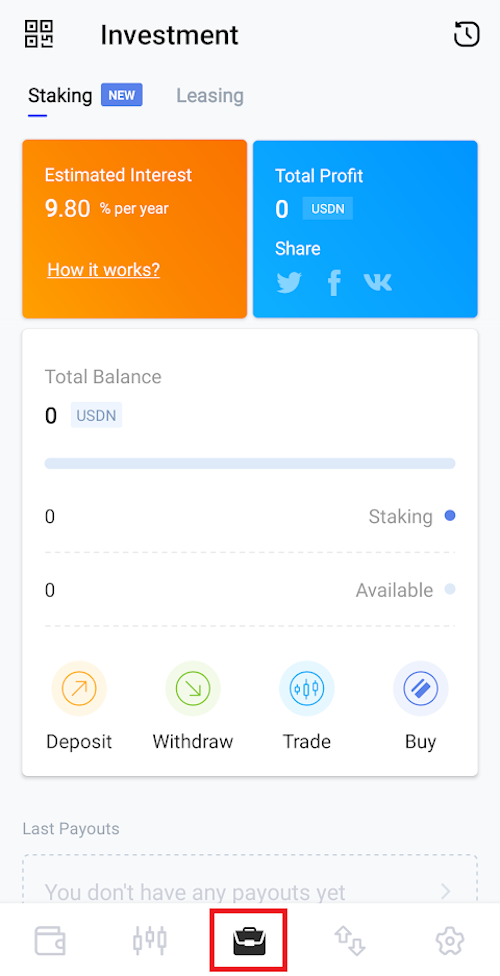
Tap Staking to go to the Staking tab.
The Staking tab contains information, such as your total XTN balance, current staking balance, estimated staking annual interest etc.
Note: To get XTN token either tap Trade to open the Trading tab with XTN/WAVES Pair selected.
For details about trading, see Start Trading on Waves.Exchange.
Tap Deposit to open the Deposit pop-up screen.
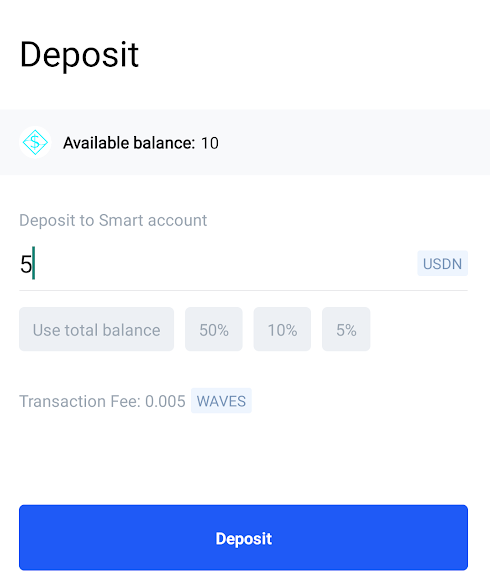
On the Deposit pop-up screen you can see your available balance and the amount of fee for the deposit operation.
To continue, specify the amount to deposit and tap Deposit.
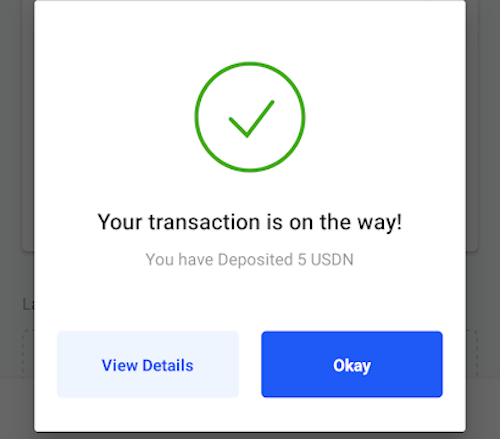
On the next screen tap View Details to review the transaction details or tap Okay to close the pop-up.
The transaction will take effect from the next block update.
# How to Withdraw Tokens
Open Waves.Exchange mobile app and select Investment screen.
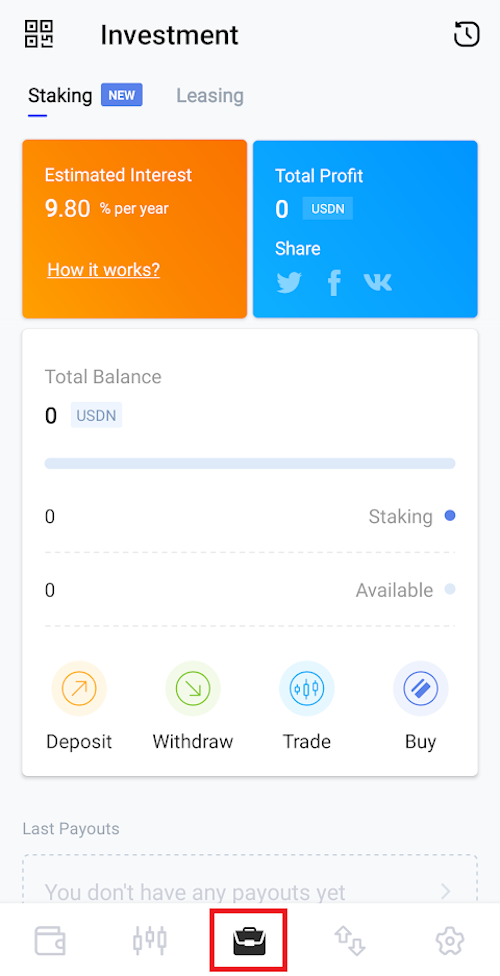
Tap Staking to go to the Staking tab.
Tap Withdraw to open the Withdraw pop-up window.
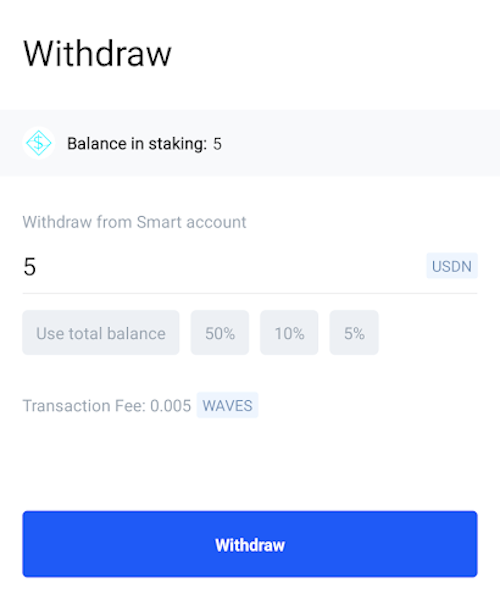
On the Withdraw pop-up window you can see your available balance and the amount of fee for the withdrawal operation.
To continue, specify the amount to withdraw and tap Withdraw.
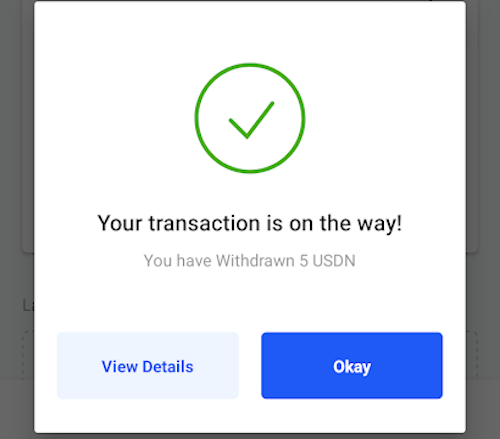
On the next screen tap View Details to review the transaction details or tap Okay to close the pop-up.
The transaction will take effect from the next block update.
See more articles in the Token Management chapter.
If you have difficulties with Waves.Exchange, please create a support (opens new window) ticket or write a question on our forum (opens new window).