# Start Trading on WX Network
⚠️ Before sending, receiving and trading crypto tokens, educate yourself to make informed decisions. Crypto tokens are volatile, and the prices can go up and down. Carefully evaluate your trading goals and the financial risk you are willing to take. Please beware that WX Network does not provide financial, tax, or legal advice. You should make such decisions on your own or consult with reliable experts.
To access the Trading tab, open WX Network (opens new window) app, login to your account and navigate to Trading > Spot (opens new window).
Select a trading pair to open the market.
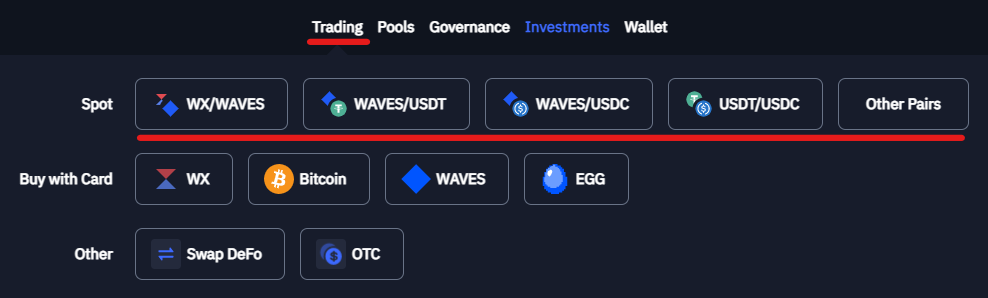
You can find trading pairs by typing a name or a token ID in the search bar. You can use the WAVES | BTC | XTN tabs to filter trading pairs.
You can also switch between Verified mode and Unverified mode. In Verified mode all the unverified tokens will be filtered out, while in Unverified mode all the available pairs will be displayed. See UI tooltips for more info.
Note: Click on the star icon to add a pair to the favorites list.
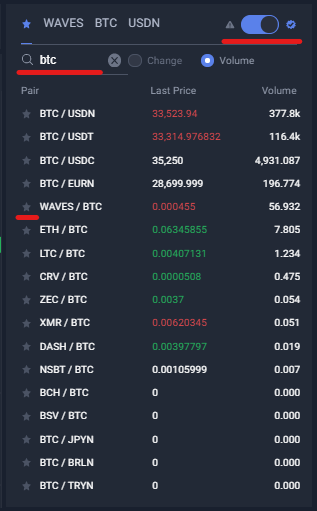
Note: Trading smart-tokens is temporary unavailable.
# How to Buy Tokens
Select a pair to work with and at the bottom of the page, select Market, Limit or Stop-limit order.
Note: Market order is a transaction which is meant to be executed as quickly as possible at the existing/market price. Limit order sets the minimum or maximum price at which you are willing to buy or sell; the order gets executed once the price level is triggered. Stop-limit is an order with specified stop price and a limit price; when the price on the market reaches the stop price, the limit order is placed in the order book; when the market price reaches the specified limit price, the order is executed.
Fill in the fields in the order form:
In the Price (or Stop and Limit) field enter the price of the token.
Note: By default, the Price sets with the nearest market price.
In the Amount field enter the amount of token you want to buy;
In the Total field review the total amount of the order.
In the Fee field review the fee token and the amount of trading fee.
Note: The amount of the transaction fee may vary, depending on the selected token. The fee amount will be frozen for the order duration. If the order is not executed and canceled, the fee be will be unfrozen. Read more about trading fees.
After filling in the fields, click Buy ----, where ---- is the token of the selected pair.
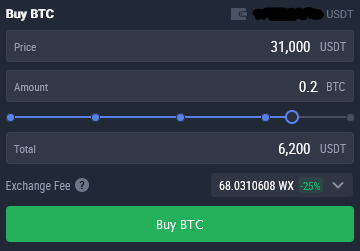
The maximum order lifetime is 29 days. After the expiration, the order will be forcibly canceled.
The placed order will appears in Open Orders tab and in Order Book. All the executed orders are available in the Order History tab.
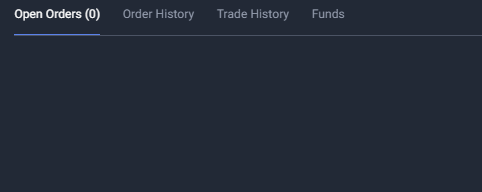
You can cancel an open order by clicking Cancel in Open Orders tab.
# How to Sell Tokens
Select a pair to work with and at the bottom of the interface, select Market or Limit or Stop-limit order.
Note: Market order is a transaction which is meant to be executed as quickly as possible at the existing/market price. Limit order sets the minimum or maximum price at which you are willing to buy or sell; the order gets executed once the price level is triggered. Stop-limit is an order with specified stop price and a limit price; when the price on the market reaches the stop price, the limit order is placed in the order book; when the market price reaches the specified limit price, the order is executed.
Fill the fields in the order form:
In the Price (or Stop and Limit) field enter the price of the token.
Note: By default, the Price sets with the nearest market price.
In the Amount field enter the amount of token you want to sell.
In the Total field review the total amount of the order.
In the Fee field review the fee token and the amount of trading fee.
Note: The amount of the transaction fee may vary, based on the selected token. The fee amount will be frozen for the order duration. If the order is not executed and canceled, the fee be will be unfrozen. Read more about trading fees.
After filling in the fields, click Sell ----, where ---- is the token of the selected pair.
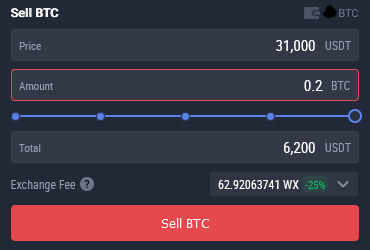
The maximum order time is 29 days. After the expiration, the order will be forcibly canceled.
The placed order will appears in Open Orders tab and in Order Book. All the executed orders are available in the Order History tab.
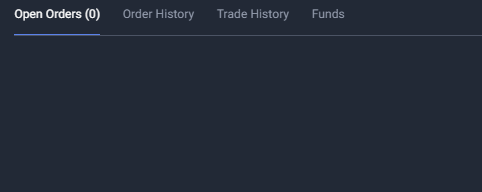
You can cancel an open order by clicking Cancel in Open Orders tab.
If you have difficulties with WX Network, please create a support (opens new window) ticket or write a question (opens new window) on our forum.