# Create Account (mobile)
Install the latest version of Waves.Exchange:
Note: Please take time to understand some important things for your own safety. We cannot recover your funds or freeze your account if you visit a phishing site or lose your backup phrase (aka SEED phrase). By continuing to use Waves.Exchange, you agree to accept all risks associated with the loss of your SEED, including but not limited to the inability to obtain your funds and dispose of them. You agree and acknowledge that WX Network is not responsible for the negative consequences of the SEED being lost or stolen.
You can create new account that is either tied to an email address or seed phrase. Read more about difference between Email and Seed accounts (opens new window).
Open the installed app and tap Sign up.
On the screen that opens enter your valid email, specify password and confirm it, then tap Continue to proceed with your email confirmation.
Specify and verify your account passcode. Now you can start using your account.
# Seed
On the main screen tap Software, then tap Create a new account.
On the screen that opens select your avatar, specify your account name and password, then tap Continue.
Note: We strongly recommend to create backup by saving your seed phrase, so that you can restore access to your account later.
To start the backup process, in the following screen tap Back Up Now or tap Do it later to skip this step.
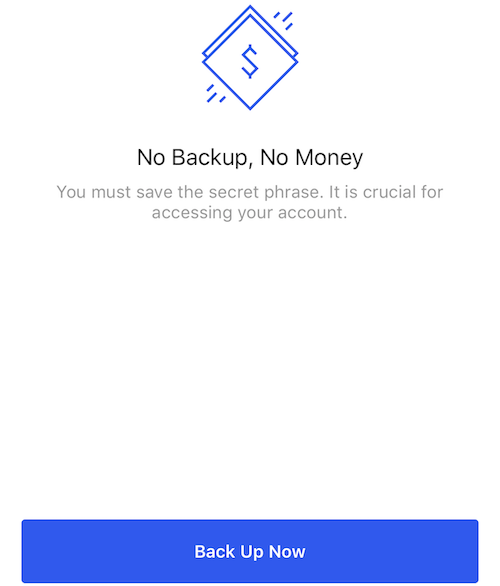
When you tap Back Up Now, you will get the account SEED phrase. WX Network wants to make sure you actually wrote down the backup phrase. Therefore, the app will ask you to verify the backup phrase before proceeding. Create a copy of the SEED phrase and tap I've written it down.
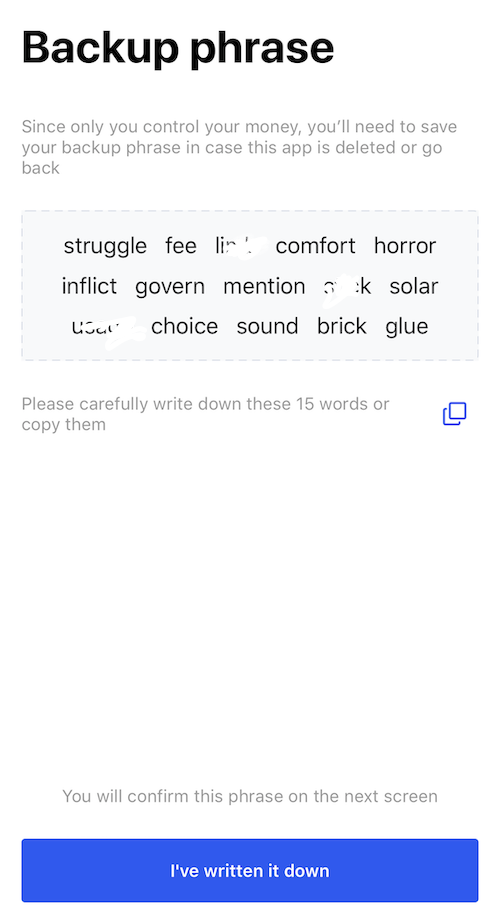
In the screen that opens confirm your seed phrase with the correct sequence of words (by tapping the words), then tap Confirm. If you made a mistake, tap Back and start the process again.
In the screen that opens next, specify passcode for additional security.
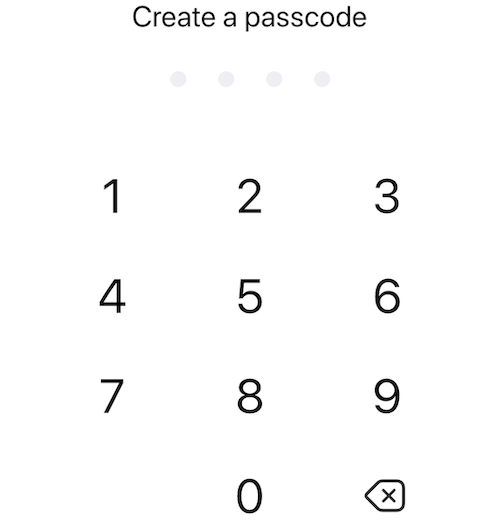
Note: In the next screen tap Use fingerprint (for Android) or Use Touch ID (for iOS) to enable fingerprint scanner authentication or tap Not now to skip this step.
For iOS, tap Yes, notify me if you want to receive push notifications or tap Maybe later otherwise.
You will be then forwarded to the Waves.Exchange user interface.
# Later Backup
You can backup your seed phrase (if you are using seed account) at any time in your profile security settings.
Tap the profile icon.

Tap Backup phrase to review the seed phrase.
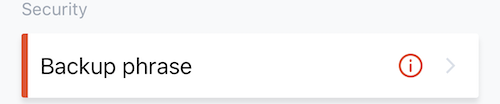
See more articles in the Account Management chapter.
If you have difficulties with Waves.Exchange, please create a support (opens new window) ticket or write a question on our forum (opens new window).