# Start Trading on WX Network (mobile)
Before sending, receiving and trading crypto tokens, educate yourself to make informed decisions. Crypto tokens are volatile, and the prices can go up and down. Carefully evaluate your trading goals and the financial risk you are willing to take. Please beware that WX Network does not provide financial, tax, or legal advice. You should make such decisions on your own or consult with reliable experts.
Install the latest version of Waves.Exchange:
Open the installed app, log in to your account and tap icon.
Type in a name or a token ID in the search bar to find available tokens.
Note: Trading smart-tokens is temporary unavailable.
To open Waves.Exchange trading interface tap on a pair from the list.
# How to Buy Crypto
Select a pair to work with, for example WAVES/XTN and tap BUY.
The following screen will open.

In the Order type field select Market Order or Limit Order.
Market order is a transaction which is meant to be executed as quickly as possible at the existing/market price. Limit order sets the minimum or maximum price at which you are willing to buy or sell. The order gets executed once the price level is triggered.
Fill in the order form:
In the Amount field, enter the amount of token that you want to buy;
In the Price field, enter the price of the token that you want to buy. Note: If you select Limit order in the Order type field, you can set any price that you want. If you select Market Order type, then you buy by the current market price;
In the Total field, check the total amount of your order.
In the Fee field you can select the token to pay the trading fee with (WAVES, WX, BTC, ETH etc.).
After filling in the form, tap Buy ----, where ---- is the token that you want to buy.
Note: The default maximum order time is 29 days. The expired orders are forcibly canceled.
All the placed, executed or cancelled orders can be reviewed in Open Orders and Order History tabs.
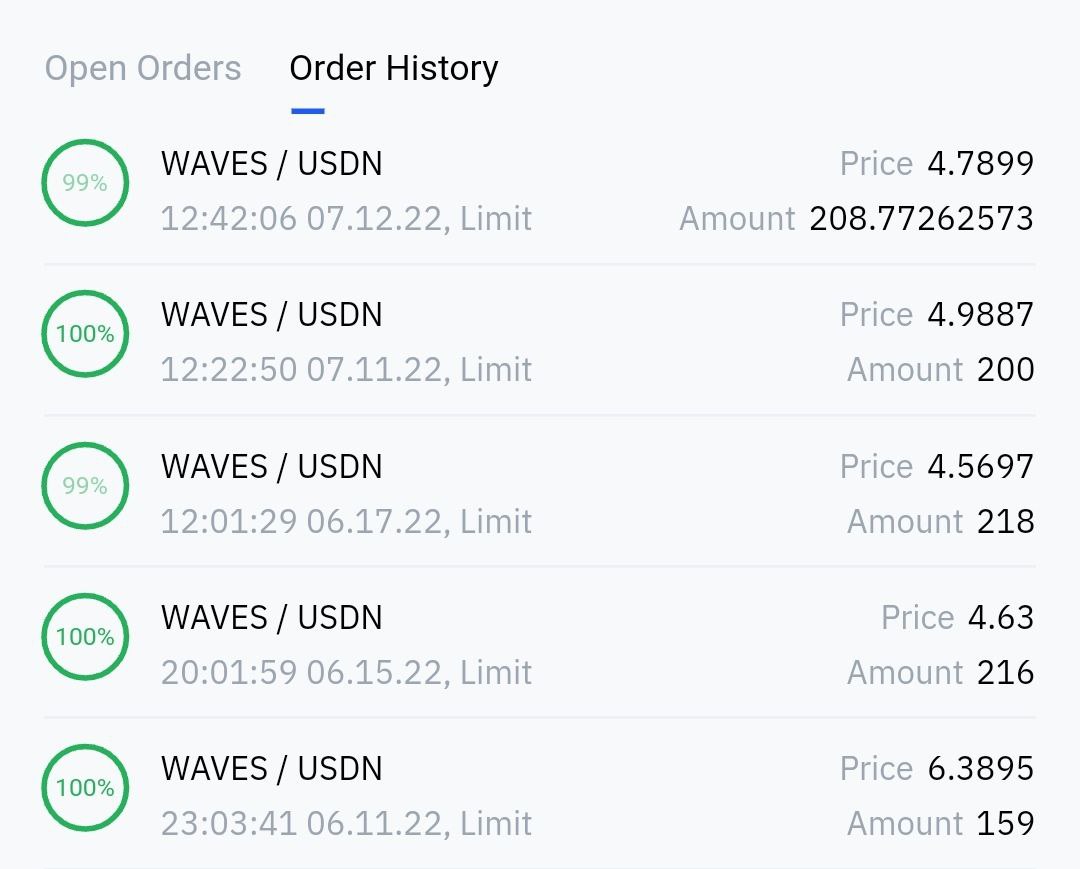
The fee amount will be frozen while the order is open. If the order is not executed and then canceled, the fee be will be unfrozen. Read more about trading fees.
You can cancel an open order in Open Orders tab.
# How to Sell Crypto
Select a pair you want to work with, for example WAVES/XTN and tap SELL.
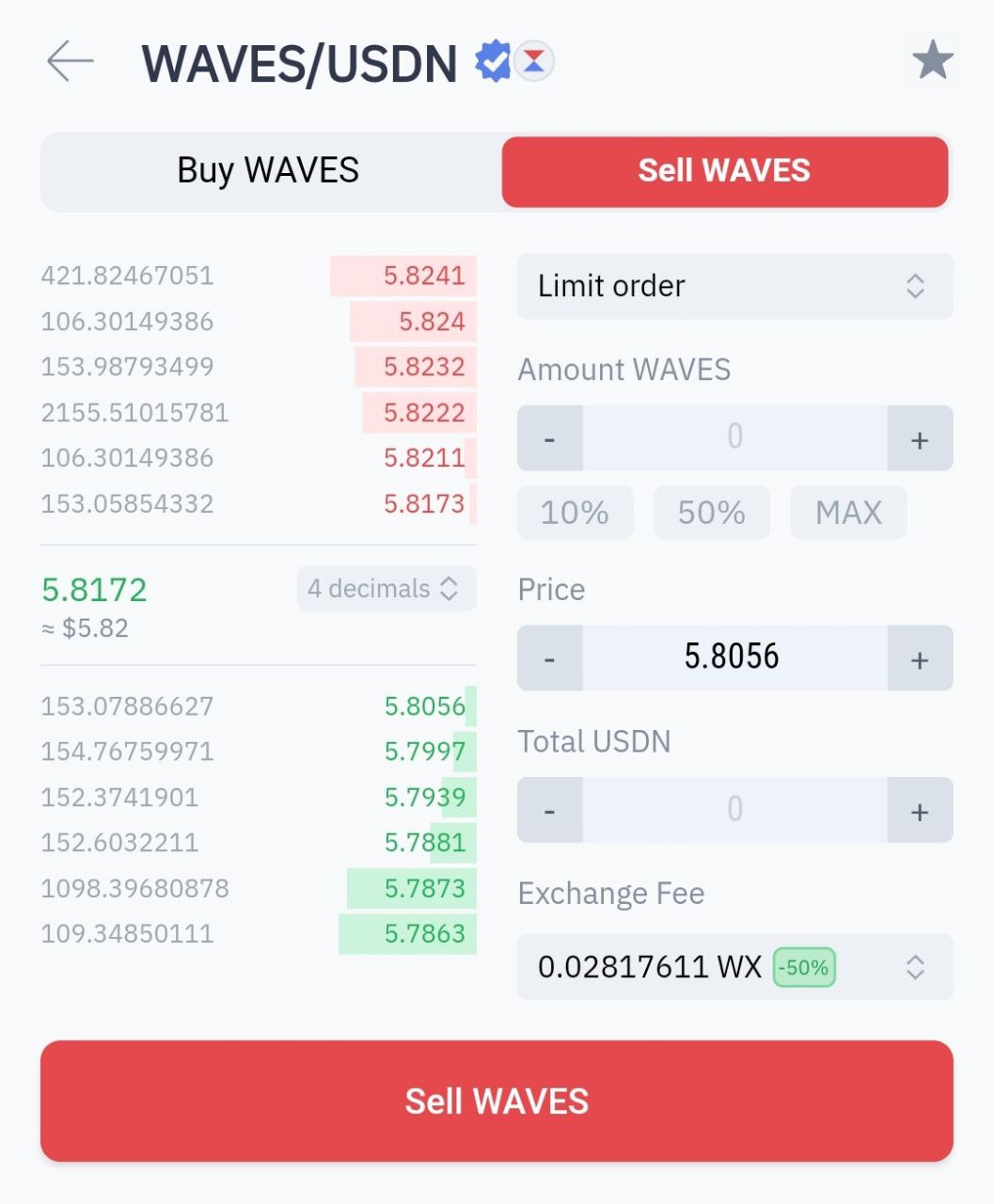
In the Order type field select Market Order or Limit Order.
Market order is a transaction which is meant to be executed as quickly as possible at the existing/market price. Limit order sets the minimum or maximum price at which you are willing to buy or sell. The order gets executed once the price level is triggered.
Fill in the order form:
In the Amount field, enter the amount of token that you want to sell;
In the Price field, enter the price of the currency. Note: If you select Limit order in the Order type field, you can set any price that you want. If you select Market Order type, then you sell by the current market price;
In the Total field, check the total amount of the order.
In the Fee field you can select the token to pay the trading fee with (WAVES, WX, BTC, ETH etc.).
After filling in the form, tap Sell ----, where ---- is the token that you want to sell.
Note: The default maximum order time is 29 days. The expired orders are forcibly canceled.
All the placed, executed or cancelled orders can be reviewed in Open Orders and Order History tabs.
The fee amount will be frozen while the order is open. If the order is not executed and then canceled, the fee be will be unfrozen. Read more about trading fees.
You can cancel an open order in Open Orders tab.
If you have difficulties with WX Network, please create a support (opens new window) ticket or write a question on our forum (opens new window).