# Use Ledger Nano Devices With WX Network
# Prerequisites
You've initialized (opens new window) your Ledger Nano device.
Note: WX Network supports Ledger Nano S and Ledger Nano X models.
The latest firmware is installed (opens new window).
Ledger Live is ready (opens new window).
Google Chrome, Firefox browser or WX Network Desktop app is installed.
# Install Waves App on Ledger Device
Open the Manager in Ledger Live (opens new window).
Connect and unlock your Ledger Nano device.
If asked, allow the manager on your device by pressing the right button.
In the Ledger Live catalog, find Waves app and click Install.
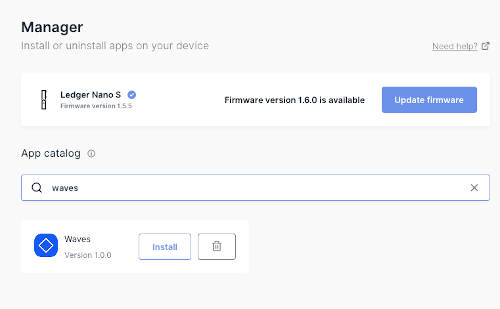
The installation window will appear and your Ledger Nano device will display Processing... then the app installation will be finished.
# Open Waves app on your Ledger Nano Device
Once the Waves application is installed, use the left or right button to find it on the dashboard.
Press both left and right buttons simultaneously to launch the app.

# Use Ledger Nano Device With WX Network App
Make sure your Ledger Nano Device is connected, unlocked, other cryptocurrency apps are not running and not intercepting the connection between Ledger Nano and WX Network app.
Open https://waves.exchange/ (opens new window) in Google Chrome or Firefox browser or run WX Network Desktop app.
Click Log In and then click Ledger or Browser Extensions.
Click Ledger Device. An address selection page will appear.
Select an address to interact with. Usually this will be the first one by default, but you can use any address.
Click Continue and confirm the request on your Ledger Nano device. If you do not sign it, you will not be able to trade on the WX Network from the Ledger account. When you click Continue you should be able to see the full functionality of the WX Network app.
# How to Check Your balance
After the authorization, you can check your balance on the Wallet page.
# Withdraw Tokens
On the Wallet page select a token that you want to send from the list and click Withdraw.
Follow the steps in Deposit & Withdraw Tokens.
Confirm the transaction on your Ledger Nano device.
# How to Use Several WX Network Accounts
Ledger Nano device can hold as many WX Network accounts as you need. To add another account, start the importing process as described above with Ledger Nano device and WX Network app and select the required account.
Specify a name and click Continue.
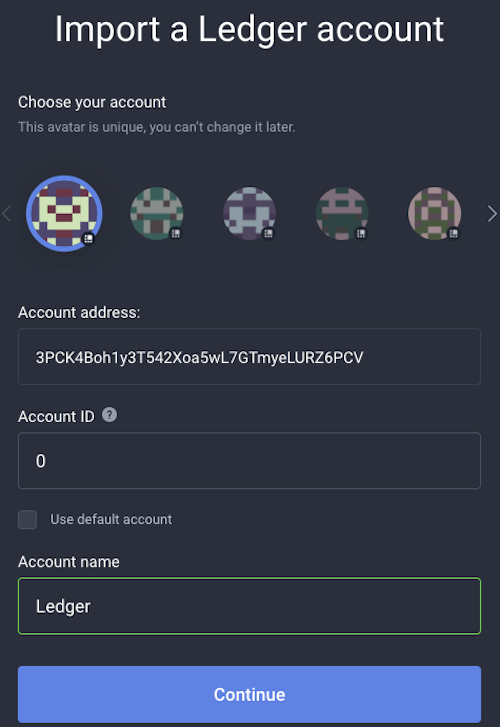
Confirm the request on Ledger Nano device by comparing the request hash between the WX Network app and the data on the Ledger screen. If the hash is correct, confirm it on your device.
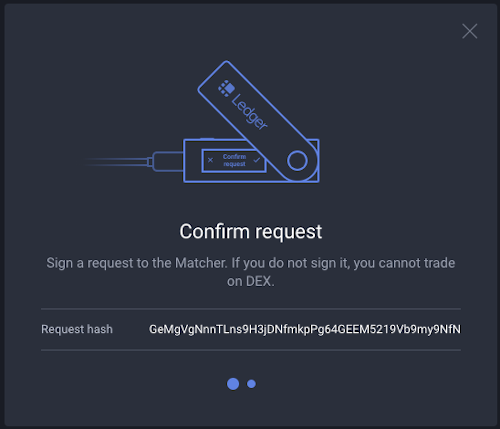
After that you will be forwarded to the main page of the WX Network app.
See more articles in the Account Management chapter.
If you have difficulties with WX Network, please create a support (opens new window) ticket or write a question on our forum (opens new window).