# Deposit & Withdraw Tokens (mobile)
Think of the WX Network account as a multi-wallet. It supports WAVES and other tokens existing on the Waves blockchain. At the moment, WX Network gateway supports Bitcoin, Litecoin, ZCash, Bitcoin Cash, Dash, Monero, Bitcoin SV, Ethereum, Waves Enterprise, Ergo and Bancor.
Install the latest version of Waves.Exchange:
# How to Deposit Tokens from WX Network Users
Depositing cryptocurrency from WX Network users is very straightforward. Just share your WX Network address with the person who wants to send you the tokens.
Open the installed app, log in to your account and at the top left corner tap the QR-code icon.

On the screen that opens you will find your WX Network account address. You can copy the address to the clipboard by tapping Copy or share it by tapping Share.
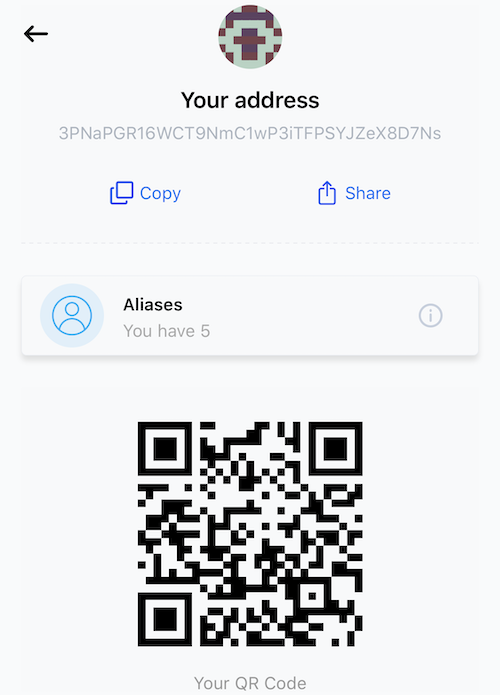
You can also use the displayed QR-code that links to your address.
# How to Deposit Tokens from Non-WX Network Users
Open the installed app, log in to your account and at the bottom of the interface, tap , then select a token that you want to deposit from the list and tap Deposit.
On the following screen select network type.
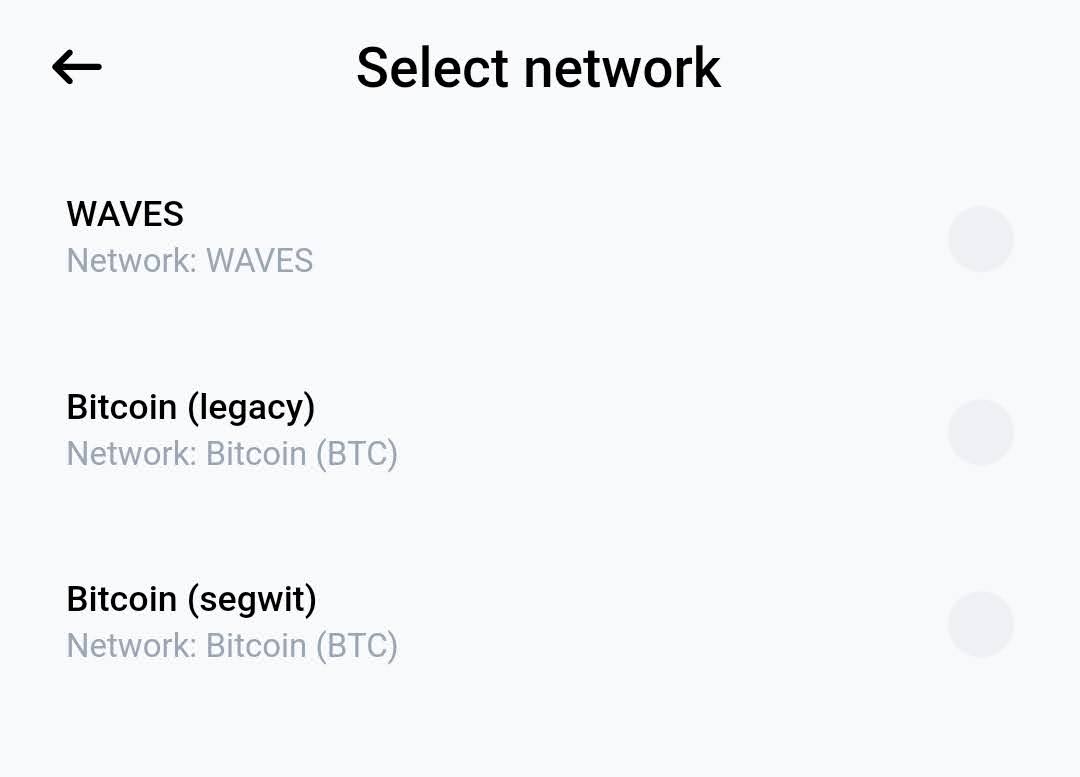
Before proceeding please read the conditions carefully, then use the displayed address or Scan QR-code to send the transaction.
⚠️ The minimum and maximum amounts of deposit are displayed in the window. Please use the displayed address only for sending the selected cryptocurrency from the selected network type. Sending other than the selected cryptocurrency to this address may result in the total loss of your deposit.
Note: You can receive Bitcoins to SegWit Address or Legacy Address. SegWit Addresses begin with bc1 and have reduced transaction fees, but may not be supported in some cases. Legacy Addresses begin with 1 and work everywhere. Both are safe to use.
Processing may take up to 60 minutes for the gateway cryptocurrencies.
# How to Withdraw Cryptocurrency
Open the installed app, log in to your account and at the bottom of the interface, tap , then select a token that you want to withdraw from the list and tap Withdraw.
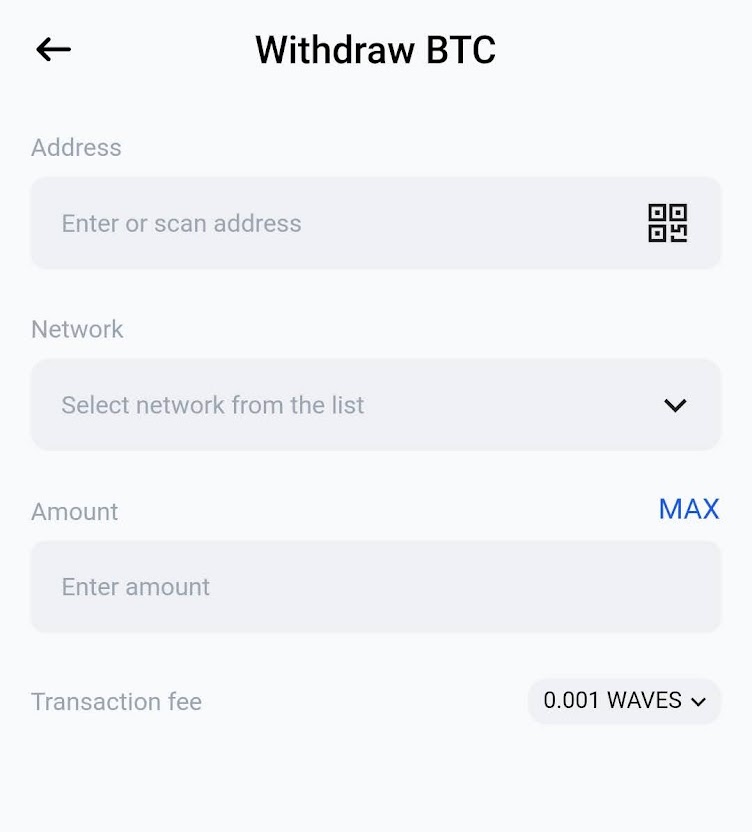
On the following screen fill in the sending form:
Address: Enter the recipient's address or scan QR-code.
Note: To send tokens to WX Network accounts, use the recipient's WX Network address, as described in How to Deposit Tokens from WX Network Users section.
Network: Select network type.
Amount: Specify the amount that you want to withdraw.
Transaction Fee: Select the type of token to pay the fee.
When you have entered all the necessary information, tap Withdraw.
Processing may take up to 60 minutes for the gateway cryptocurrencies.
# How to Use Sponsored Fee
Waves.Exchange users can use sponsored fee to pay for outgoing transfers. Check your Wallet to see if there is a token with badge. If there is a token with the badge, this means that you can change the default WAVES fee to another sponsored token.
In order to use sponsored fee, create an outgoing transfer as described above and select an available sponsored token in Transaction Fee box.
See more articles in the Transfers and Gateways chapter.
If you have difficulties with WX Network, please create a support (opens new window) ticket or write a question (opens new window) on our forum.