# Create Account
WX Network Online app, as well as downloadable standalone versions for Windows, Mac or Linux are available on the https://waves.exchange/ (opens new window) website. All the versions support automatic update.
Important: By continuing to use WX Network, you accept all risks associated with the loss of your password or seed phrase. WX Network is not responsible for any negative consequences of the password or seed being lost or stolen.
On the main WX Network (opens new window) screen click Sign Up to start.
You can create new account that is either tied to an email address or seed phrase. You can also sign with your Ledger device or Keeper Wallet browser extension. Read more about difference between Email and Seed accounts. (opens new window).
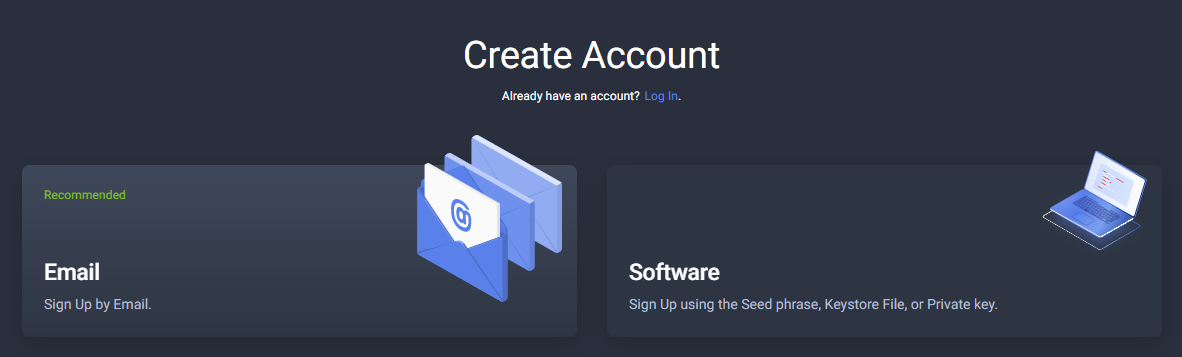
To start creating account that is tied to email, click Email.
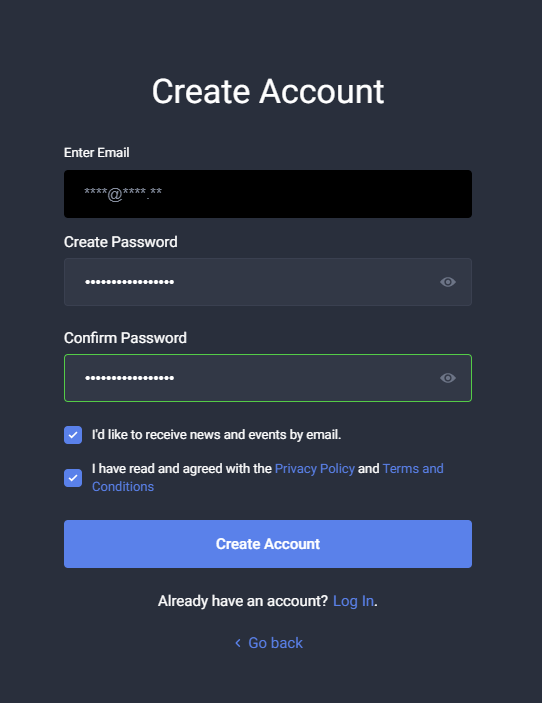
Enter your email address that will be used as your account login. You will also receive verification codes to that email to confirm various actions in WX Network.
In the Create password box type in the password, confirm it in the Confirm password box and click Create Account.
On the next screen enter 6-digit verification code that you will receive in the email you previously provided.
After that you will be forwarded to your WX Network wallet page.
# Seed
To start creating account that is tied to seed phrase, click Software.
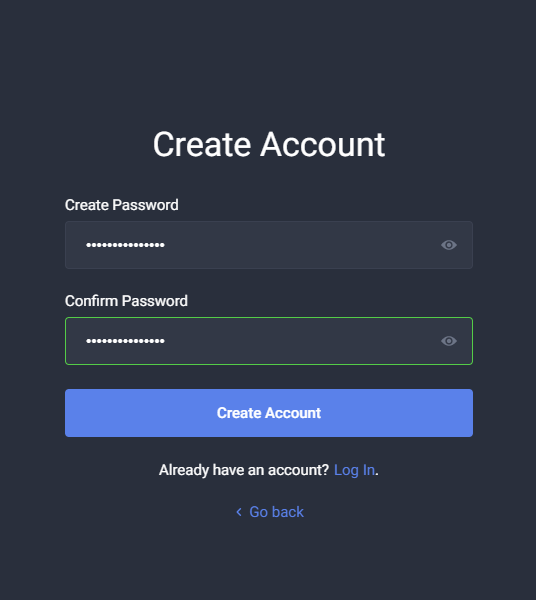
In the Create password box type in the password, confirm it in the Confirm password box and click Create Account.
Click Create a new account.
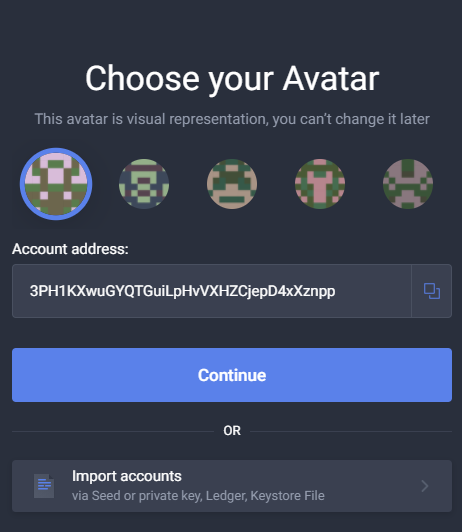
Select your address avatar and click Continue.
Select account name and click Continue to start using WX Network.
If you just created seed-account it is important to backup your seed phrase.
# How to delete account that is tied to email?
To delete your account that is tied to email login to your account and click on you account avatar.
Navigate to Settings > Security (opens new window) tab.
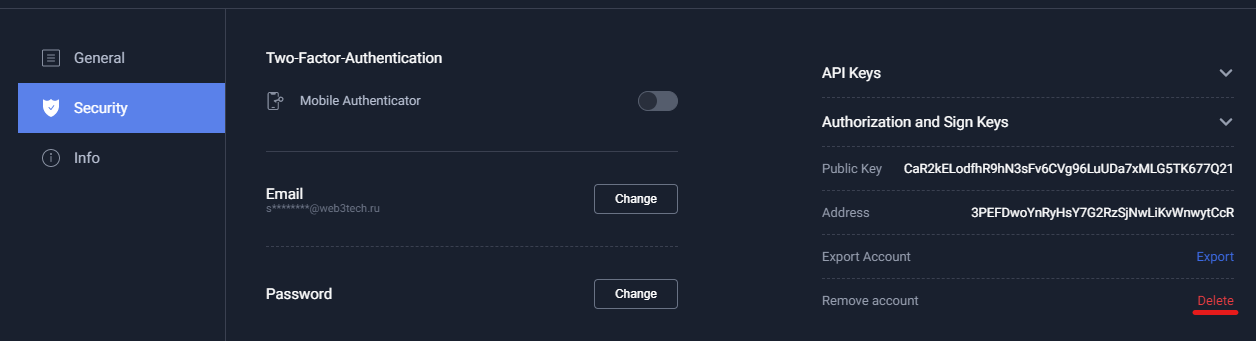
Click Delete.
In the window that opens, read the conditions carefully, type Agree in the field and click Continue.
In the window that opens, enter verification code that will be sent to your email and click Continue.
See more articles in the Account Management chapter.
If you have difficulties with WX Network, please create a support (opens new window) ticket or write a question on our forum (opens new window).