# Deposit & Withdraw Tokens
WX Network account is a wallet that supports WAVES and other tokens existing on the Waves blockchain. Deposits and withdrawals of tokens from/to external blockchains are executed via gateway. At the moment, WX Network gateway supports Bitcoin, Ethereum, XTN, NSBT, Litecoin and others. See full list of supported gateway tokens (opens new window).
On the Wallet screen you can review your total amount and an amount of every particular token that you own in USD, BTC or WAVES. You can use the categories to filter out tokens or use the search bar to find a token from the list. You can also quickly access Deposit & Withdrawal page.
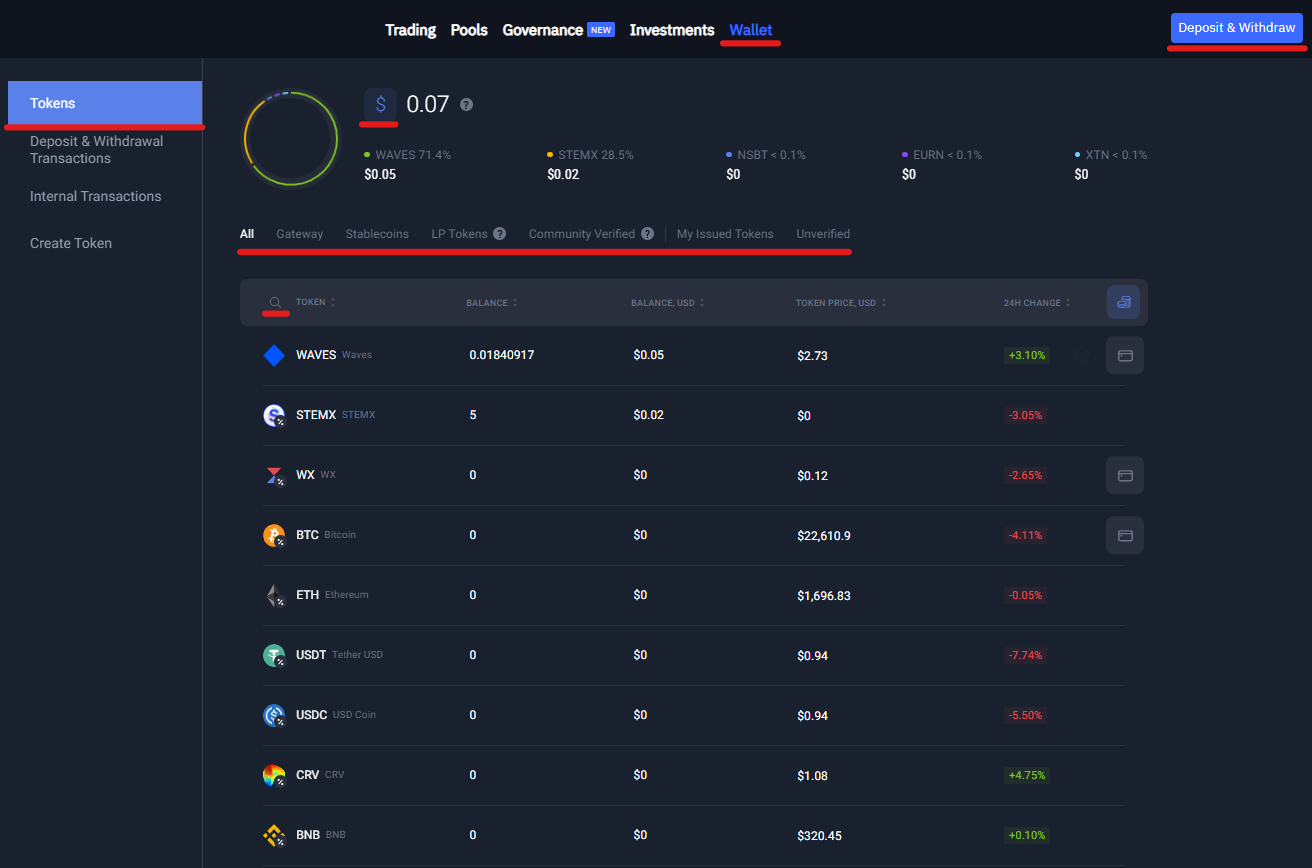
# Simplified Wallet View
WX Network supports Simplified Wallet View mode. In this mode only the most important data is displayed on the Wallet page.
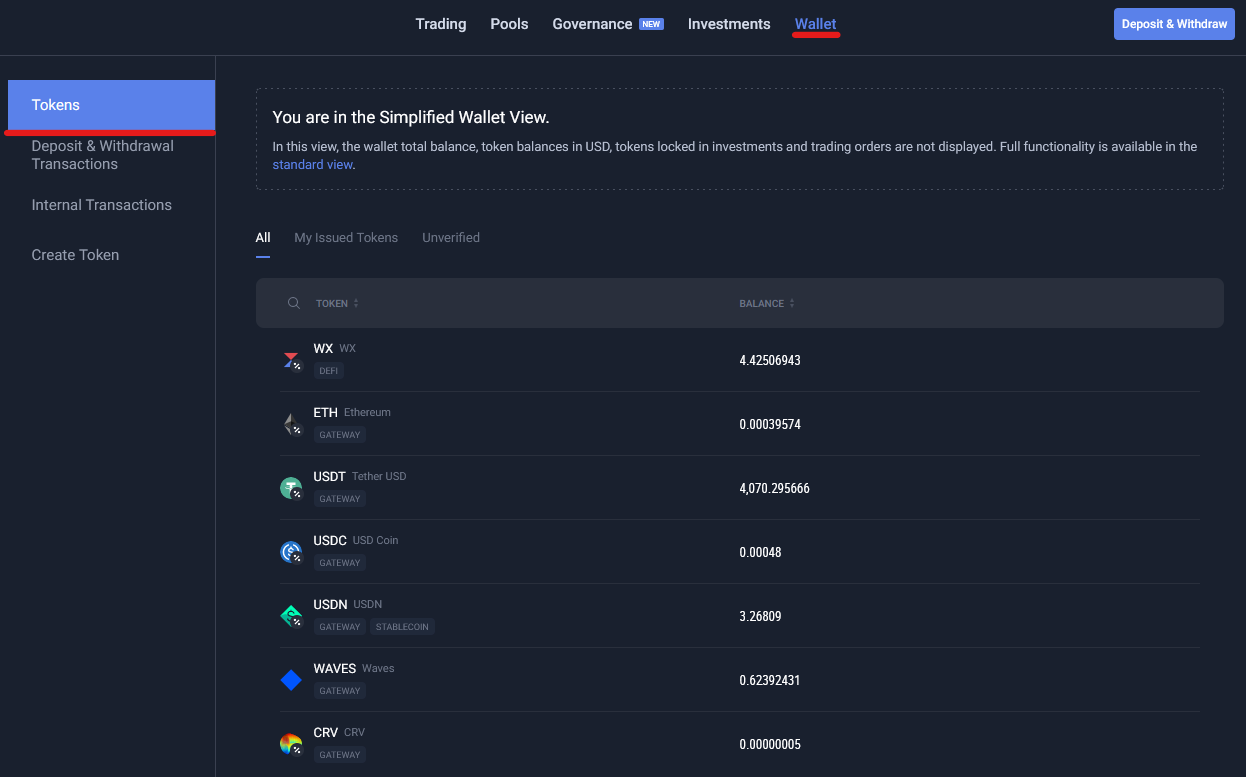
To enable Simplified Wallet View mode, click on your account avatar and navigate to Setting > General (opens new window), then select the Simplified Wallet View checkbox.
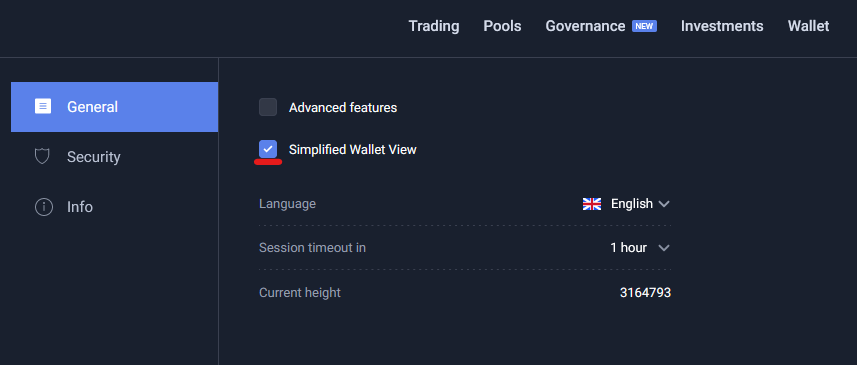
# How to Deposit Tokens
⚠️ When depositing or withdrawing tokens, please carefully read the transaction conditions displayed in the user interface. The transaction fee may vary depending on the selected token. You can review current deposit/withdrawal fees, min deposit/withdrawal amount and other info on the Deposit & Withdraw Fees (opens new window) page.
Open WX Network (opens new window) app, log in to your account, navigate to Wallet screen. Find a token that you want to deposit and click Deposit.
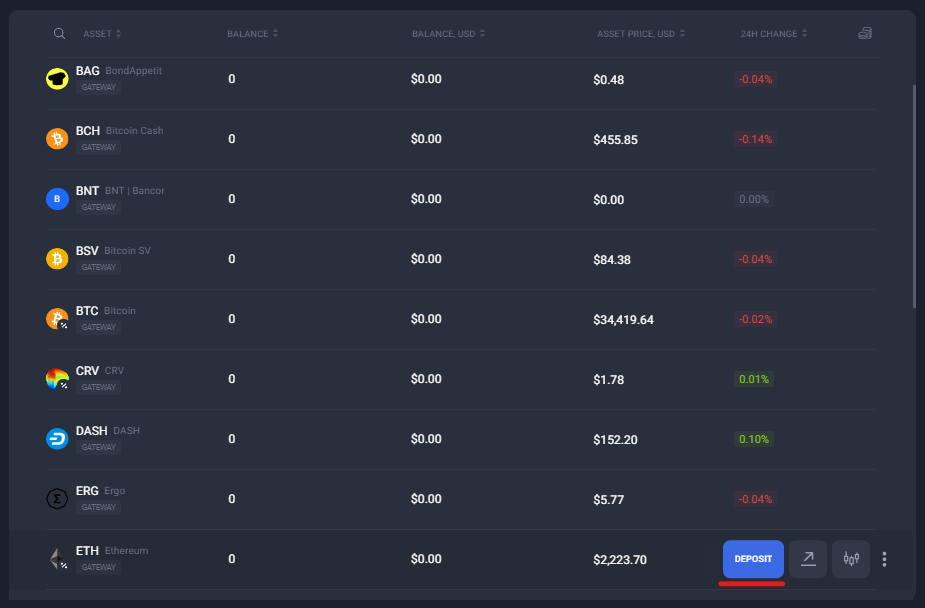
On the following screen select deposit method.
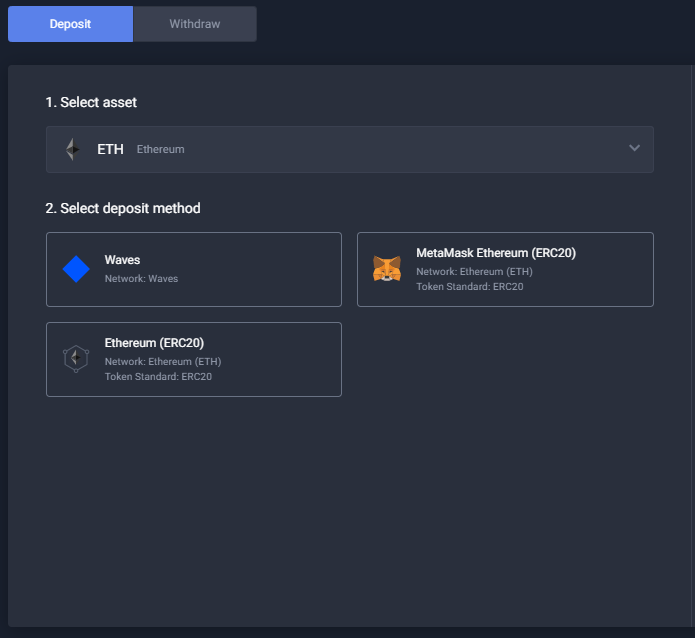
Note: Tokens of ERC20 (opens new window) standard (Ethereum blockchain), for example ETH, USDT, WAVES, XTN and NSBT can be received from Waves network, Ethereum network and via MetaMask (opens new window).
When you select network, use the displayed address or click the QR code icon to open QR code and use it to deposit tokens.
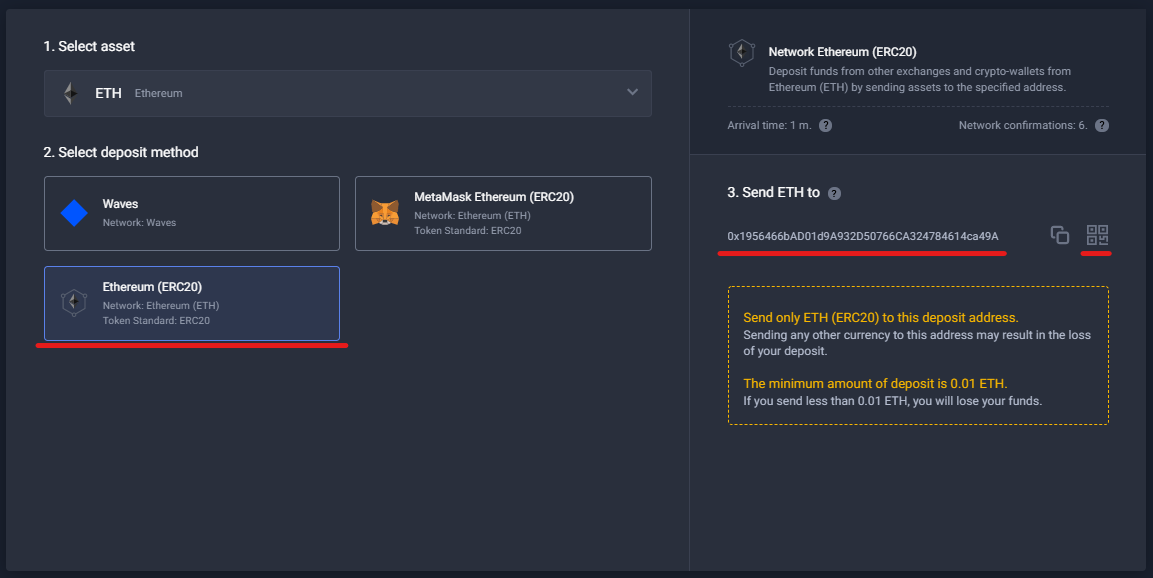
Please use the displayed address or QR code for depositing only the selected token. Depositing to this address other than the selected tokens results in loss of the deposit.
Note the displayed minimum amount. Depositing the amount that is less than the minimum amount results in loss of the deposit.
You can deposit Bitcoin to SegWit Address or Legacy Address. Both are safe to use. SegWit addresses begin with
bc1and have reduced transaction fees, but may not be supported in some cases, legacy addresses begin with1and work everywhere.
If you select MetaMask, specify the amount, click Deposit via MetaMask, then follow the on-screen instructions to deposit via MetaMask.
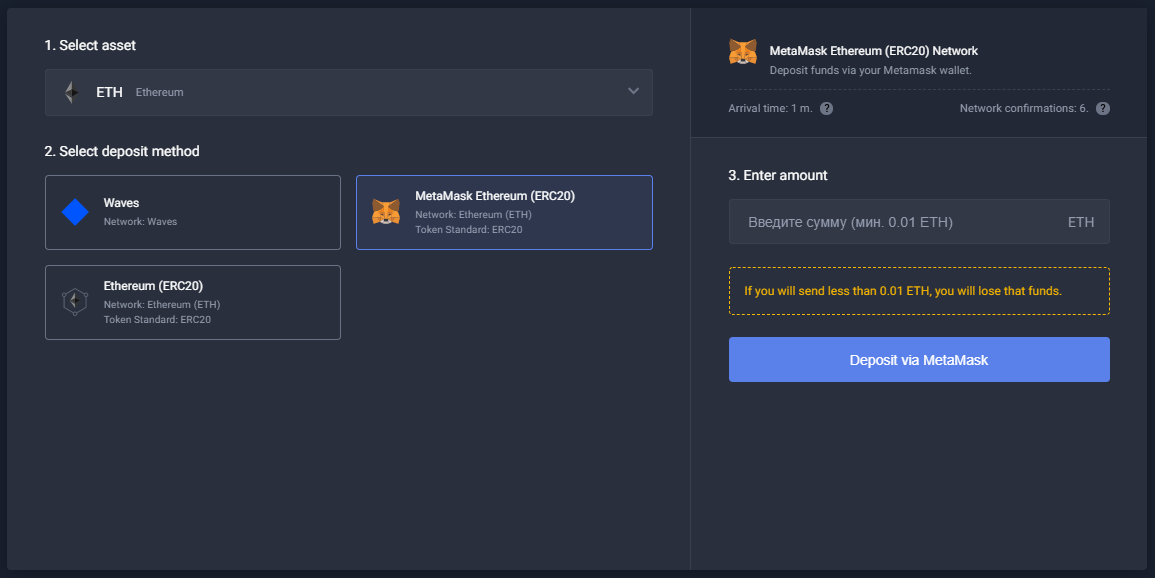
- Note the minimum amount displayed in the Amount field tooltip. Depositing the amount that is less than the minimum amount results in loss of the deposit.
Processing gateway tokens may take up to 60 minutes.
You can review the status of your transactions on the Wallet > Internal Transactions (opens new window) tab. Transactions from Waves to Waves network are considered as internal transactions. Read more about transactions tabs.
# How to Withdraw Tokens
⚠️ When depositing or withdrawing tokens, please carefully read the transaction conditions displayed in the user interface. The transaction fee may vary depending on the selected token. You can review current deposit/withdrawal fees, min deposit/withdrawal amount and other info on the Deposit & Withdraw Fees (opens new window) page.
Open WX Network (opens new window) app, log in to your account, navigate to Wallet screen. Find a token that you want to withdraw and click Withdraw.
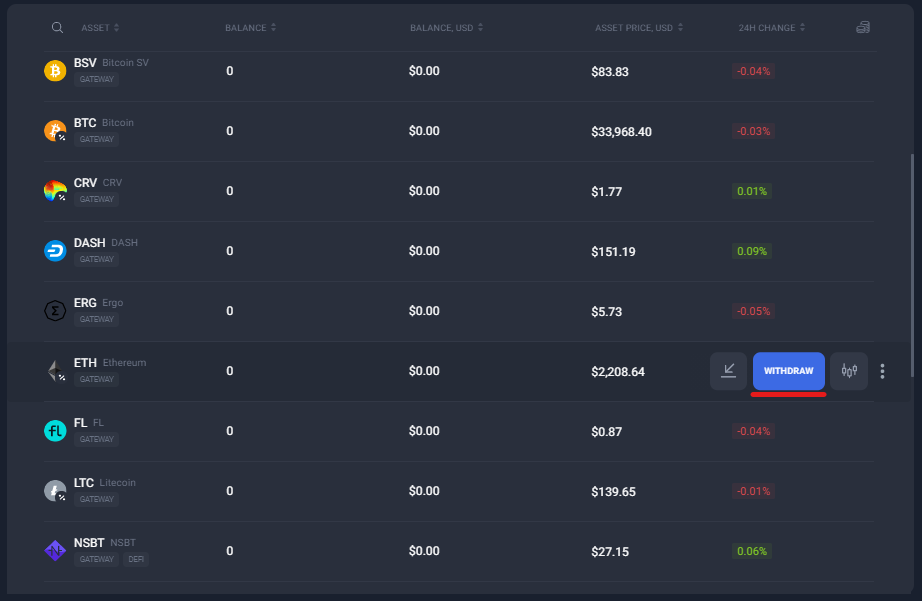
The following screen will appear.
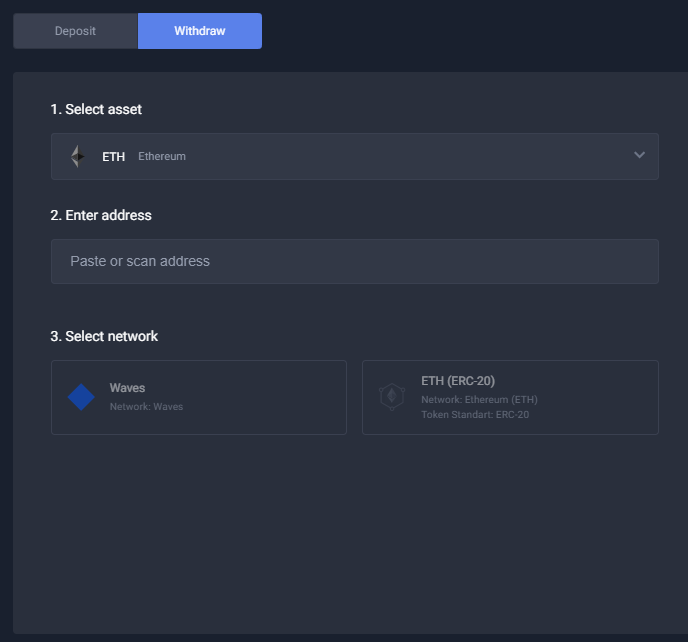
Enter the recipient's address.
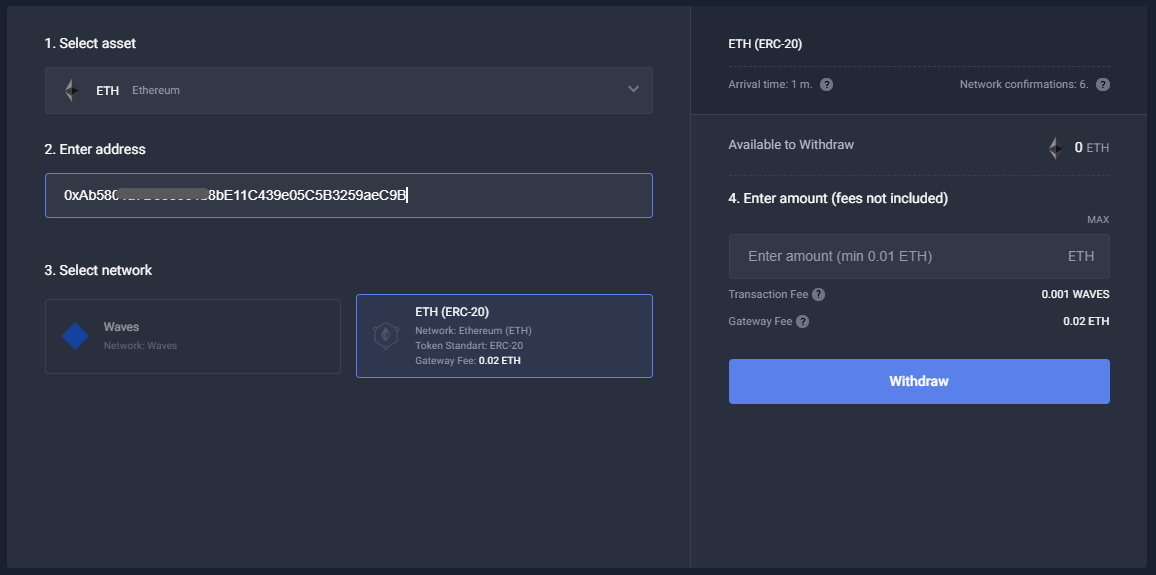
Select network.
Note: In most cases the system will automatically detect the network based on the entered address, but please make sure that the platform or application you are withdrawing to supports the selected network.
Enter the amount of the token that you want to withdraw.
⚠️ When you withdraw tokens to an external address (not WX Network address), please note the displayed gateway fee (as well as transaction fee) and the minimum amount. You need to make sure that the total amount (specified amount+gateway fee) is not less than the displayed minimum amount. Withdrawing the amount that is less than the minimum amount results in loss of the deposit.
Click Withdraw.
You can review the status of your transactions on the Wallet > Internal Transactions (opens new window) tab. Transactions from Waves to Waves network are considered as internal transactions. Read more about transactions tabs.
# How to Use Sponsored Fee
WX Network users can use sponsored fee to pay for outgoing transfers. Check your Wallet to see if there is a token with badge. This means that you can change the default WAVES fee to another sponsored token.
In order to use sponsored fee, select one of the available sponsored tokens when creating an outgoing transfer.
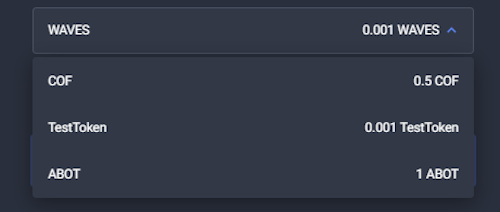
# How to Import a Token/Blockchain to MetaMask
You can quickly import a token or a blockchain to MetaMask. To do so, navigate to Wallet screen. Find a token/blockchain that you want to import and click Add to MetaMask. Then follow the on-screen instructions from MetaMask.
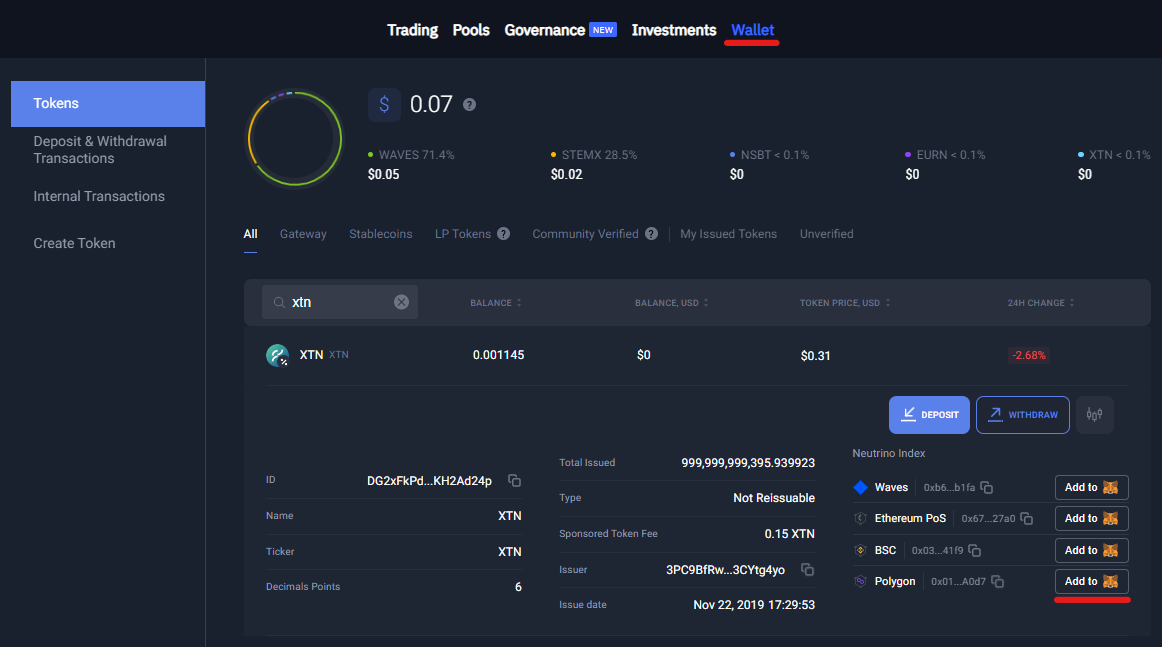
See more articles in the Token Management chapter.
If you have difficulties with WX Network, please create a support (opens new window) ticket or write a question on our forum (opens new window).